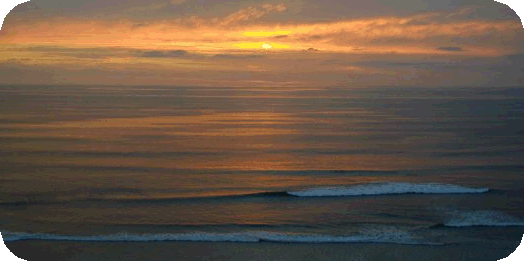
Computer Secrets
by
Michael McCafferty
Getting Started
Introduction
When NOT to use a computer
Always turned on
Always On-line
Back up your files
Keep a computer notebook
The Internet beyond AOL
The Ten Commandments of Organizational Computing
The Mark of a Professional
Using your computer for Marketing and Sales
Computer Security
Keyboard shortcuts
Recommended keyboard to use
Recommended Software Products
Introduction
For longer than seems possible, I have been intensely involved with computers, as a student, user, operator, programmer, system designer, software developer, salesman, installer, teacher, consultant, and entrepreneur. The point of all this is that I have tons of experience to share with you.
My motivation for offering these free lessons is to save you a lot of the troubles you can run into (time, money, anguish), and at the same time to see you have the best possible experience with your computer. Another motivation is because I dislike having to go over these same important points again and again. This frees me up for other important things.
I won't bore you with lots of basics. If you need free lessons on the basics of computers, or you want to learn how to use Excel, Windows, Word, and other software products, there are lots of places you can learn this stuff for free. Click here for one example. For more examples of free computer lessons, just do a search on "free lessons on (name of subject)" on the internet search engine Google.
What I have written here assumes that you already know enough about computers to be able to read this. And it also assumes that you are like at least 90 percent of computer users. You are using your computers very ineffectively and you wish you could learn a few secret tricks to make it a lot easier and stay out of trouble.
Here's lesson one:
When NOT to use the computer
Many people will find that the computer is a hindrence to the creative process. There is so much technology involved with the software that it gets in the way of what you want to do. This is true even for very experienced and skilled computer users! The answer is to get off the computer entirely and use a pen and yellow pad, or whatever kind of writing instruments you prefer. It is a much more natural way to work, and we have so much more experience with working that way. Just because you have a computer does not mean that you have to use it all the time for everything. Or at all. Move away from the computer for the creative stuff, and then back to the computer to hammer out the details, or better yet, delegate the details to someone else. Use the computer only for those things where you feel comfortable using it. Getting comfortable will take a while. Take it slow. Relax. All good things come in time.
And that brings us to the magic of delegation. If you are one of those people who slows down too much to get an email out because it takes a lot of typing, that's fine. Delegate these details to an assistant. It is a wise man who knows his limitations. These lessons are not for you.
However, for some of us, our livlihoods depend on how productive we are with computers. And for others, we use computers to learn, track investments, to communicate with friends, for entertainment, and for lots of other good reasons. These lessons are intended for people who will be using a computer frequently and who want to get the most out the experience.
It must be always On
Round the clock, ready at an instant to do your bidding, to take a note, or send an email, or check for replies, or look up a stock, or send a birthday present or... you get the idea. If you have to go turn your computer on and wait for it to boot up and then have to connect to the Internet, well you probably won't do it. It will be just one more thing that didn't get done. But if the computer was on, it would get done. It makes all the difference in the world.
Don't think about how much it costs in electricity. It costs about as much as keeping a light bulb turned on. And many computers can go into ultra-low cost "sleep" mode when they haven't been used for a while. In any case, it's not how much it costs to be on, it's how much do you get done with the computer, and how much you profit from it.
So just think of that light bulb as always being ready for your great idea.
Your computer must be online to the Internet, always. This means no more dialup, no wait for connection, no dropped connections, no slow wait for downloads. You MUST get cable or DSL or satellite or whatever you must in order to avoid dialup. Make fast Internet access a priority.
Backup your files regularly
Even the pros get caught, so don't feel like the Lone Ranger when your computer breaks and leaves you with all your data LOST! It's not a matter of IF your computer will break down, it is only a matter of WHEN. And according to Murphy's Law, it will happen at the worst possible time, and that usually means when you haven't made a backup lately, or ever!
The rule is to back up your files to a tape or disk drive (Zip drive) and to store that backup device off site. The reasoning here is that if your computer is destroyed by fire, at least your backup files will be somewhere else. This is the rule. Almost nobody does it, so almost everybody will get burned pretty badly because of their neglect. Don't let it be you. It's a simple thing to do, and can even be automatically scheduled. There's just no excuse to go without a backup.
Keep a Computer Notebook
There is great wisdom in this lesson. When (not if, remember?) your computer does go belly up, and with all your data lost, you will probably immediately want to call your computer guru, but not if you can't find his phone number because it's on that hard disk that just became unusable.
Of course, you'll keep a lot more than just one very important phone number in this notebook. You'll also want to make a journal entry each time you install new software, or when you get a strange error message in a program that just won't work right. And you also use it to record which tape or Zip disk you used to make a backup. (Usually you will have several different tapes or disks to backup your data, rotating among them each time. This way if the backup is bad (it happens!) you can resort to an older backup tape.
More things to go into your notebook: Registration numbers for your various software products, passwords for various programs, websites, etc. If you are going to keep confidential information in this book, keep it under lock and key. Other very important numbers: the phone numbers for support for various software products you use, and your Internet Service Provider's support line.
The Internet Beyond AOL
This part is only for AOL users. AOL has done a fine job of introducing millions of people to the Internet. However, AOL wraps a shell around your experience with the Internet, and this shell is designed to keep you focused on AOL content. If you go outside AOL, then AOL loses money.
AOL wants you to use THEIR Internet resources, THEIR way. Many of the things you should be able to do are severely limited, or not possible, or do not work in a standard way, or are incompatible with the rest of the world. Strangely, this does not bother most AOL users because they just don't know any better. Now you do. Imagine what you have been missing!
Now let's consider AOL's horrible butchery of email and the stigma it leaves on AOL users: AOL doesn't make it easy for you to include the original message in the reply, and this causes all sorts of problems. AOL doesn't want you to include the original message because it might take up more computer cycles to do this. The actual number of additional cycles is insignificant, even with millions of messages, so it is a false savings which causes them, and their users, much disservice.
To omit the original message in the reply is a dis-service to the other person, it forces them to remember some possibly obscure part of the original message, which may only be one of dozens they have received in the last couple of hours. Many times this inconvenience creates another email requesting a fuller explanation, and many times the point is simply dropped completely, ignored, or misunderstood.
Therefore it is a courtesy to quote the original message in full, or at least the applicable part, in the reply. It is a sign of intelligence, education, and refinement to do so. Except in the world according to AOL.
AOL and Microsoft are into this big competition to own the Internet, and there is no reason to get caught in the middle. Dump AOL and bet on Microsoft. It's an easy bet because you don't NEED to have AOL. And the Microsoft software is essential.
Get rid of that @AOL.com address and step into a whole new world.
Computer Security
Most small to medium sized businesses can not afford security experts on their computer staff. Therefore most of these companies are sitting ducks for hackers and viruses, and that means loss of business, and customers who never come back, and possibly even disaster.
If you want the straight scoop on how inexpensive it can be to protect your business' most
valuable data, all you have to do is
check out the
M5 Computer Security website
Late breaking Computer Security News:
|
Computer security news |
Using your computer for Marketing and Sales
One of the most productive uses of computers is to make money. And the most essential software product for doing this is some sort of Contact Management program. There are many of these, but the best one so far, and the one I invented in 1985, is TeleMagic. This is a very strong, highly reliable, preprogrammed but customizable database which will serve the needs of the most demanding marketing company. There are also lots of add-on products and it is supported by a global network of authorized dealers who can help you integrate TeleMagic with your other software.
Your company website is your way of being known in cyberspace. To maximize this asset you must be listed in all search engines and your website must clearly position you so you are found by those looking for your products and services. Check out the services of Software Solutions to analyze your current website and to get you listed quickly, efficiently, and effectively.
Amaze your friends, and yourself with these
Keyboard Shortcuts
The keyboard is faster than the mouse. The mouse is a dumber way to do many of the things you need to do on a computer. It's dumber because you would be using a very slow way to do something that could be done a whole lot faster another way. It's also dumber because you don't really have to think, you can just point. A mouse is great for some things, but the keyboard is a whole lot better for most things. If you know a few simple ways of using the keyboard instead of the mouse, you will greatly enhance your computing experience, but you will also amaze some of your friends!
Right Click
Before we get into the keyboard shortcuts, here's a tip that will open up a completely new world of
ease of use and power to your computing experience and mark you as "in the know:" Use the right button
on your mouse. The right click offers you extraordinary possibilities most people don't know exists.
The next time you want to do something and it isn't obvious how to do it, try right-clicking and see
what happens. You will be amazed. Experiment with this at other times, to see what you might want to
do later. Now let's discuss the keyboard itself...
Enter
It is extremely easy to spot a neophyte with a computer. They use the mouse when they
shouldn't. And the most frequent misuse of the mouse is to click on the Enter button on the
screen instead of touching the Enter key on the keyboard. In either case the function is
the same: to get the computer to accept what you just typed.
In a scenario which happens countless times on a computer,
you have just typed something on the keyboard (your name, a word or two you want to
do a search on...) and now you have to tell the computer to "Go do it". Almost always
there will be a button which can be clicked with the mouse make the computer
go do it. This means you need to take your hand off the keyboard, position it
on the mouse, determine where the mouse shows up on the screen and then move it over
the button and click. Or, you could simply touch the Enter key, usually the second
biggest key on the entire keyboard. Obviously much quicker and simpler.
Why don't people use the Enter key? Because we have been conditioned into thinking that we need to use the mouse for everything. Because we haven't been taught how computers work, or the standards being used for computer and software design. And because of habit. But now you know, and now you can start building a new, more productive and very professional habit.
Here are a few more keystroke secrets of the pros:
F1
Most people know about this key, but they don't use it when they need it most!
Hit Function key F1 to get help in almost any windows program.
It's amazing what you can learn when you use the F1 key.
Ctrl-W
to close the current window
works in MSFT Explorer, but use "Esc" in Outlook
Alt-F4
This immediately quits the current program.
It's a whole lot faster than clicking on that little box in the upper right!
Esc
to Escape from the current document or window
without updating or changing anything.
Alt-Tab
to "flip channels" between the programs currently running on your computer.
for example to flip between your browser (Explorer) and your email (Outlook).
Many people start one program at a time, do what they need with it, and then close the program out completely before starting another one. This is the way computers used to work back in the dark ages, but not now. Computer software is designed now to be able to keep many different programs open at the same time, so that they are always ready to work for you immediately and not have to be restarted each time. You switch between these programs with the Alt-Tab key. Try it! Use it a lot and people will be amazed that you know how to do this!
Alt-Esc
Does the same thing as Alt-Tab (above) but it does it immediately,
without showing an icon to represent the choices.
Faster.
Alt-Tab and Alt-Esc each have their own personality,
but they do essentially the same thing.
Try them both, and you will eventually settle on one.
Web Browser Specific Keys
Ctrl-Enter
Backspace
Alt-rightarrow and Alt-leftarrow
F11
|
Ctrl-F
to Find what you want in a long or complex document
you will then be asked to type the words you're looking for.
This saves lots of time.
Ctrl-P
to Print what you're looking at.
Highlighting Text
To highlight text, many people click the mouse at the front
of the text to be highlighted, and drag the mouse to the end.
A much quicker shortcut to highlighting text:
A double click anywhere on the word will highlight the entire word.
A triple click anywhere on the line or paragraph will highlight the entire line or paragraph.
Ctrl-C or Ctrl-drag
to Copy the text and/or pictures which are currently "highlighted"
and place these contents into the "clipboard"
for the purpose of Pasting (Ctrl-V below) the contents elsewhere.
you highlighted the information by dragging your cursor over it.
The other way to do this is Ctrl-drag. Try this: Highlight the area
to be copied, then hold down Ctrl key and drag the highlighted area
to where you want the copied material to be inserted.
You can astound your friends with this one... almost nobody knows this~
Ctrl-X
to Cut out the highlighted text completely from the current document
and put the highlighted text into the clipboard,
Think of the X as a scissors, which Cuts out the stuff you highlighted.
Ctrl-V
to Paste the contents of the "clipboard" into the current place where the cursor
is indicating.
Think of the V as the funnel, emptying the contents of the clipboard
at the place indicated with your cursor, or replacing the highlighted text.
Ctrl-Z
to Undo the previous operation,
such as when you deleted some text in your word processor, spreadsheet or email program,
and now you want to get it back, just Ctrl-Z.
This Undo works on many levels deep, to Undo several previous operations.
This could easily become your favorite key!
Ctrl-Y
to Re-do the previous operation.
In some programs, it will delete everything to the right of the cursor!
And, in still other programs, it will delete the entire line. Try it to see what works!
Ctrl-S
to Save the document or screen you are working on.
In one of my programs, the Save command is buried many levels deep in the menu structure,
so a lot of time can be saved with Ctrl-S.
Ctrl-O
to Open a document or webpage
PrintScreen and Ctrl-PrintScreen
Ever want to print some error message, or some screen condition, or the way a program looks
at a certain time? That's what the "Print Screen" key is for! Originally, on the early PCs,
all you had to do was just hit this key and it would print out exactly what your screen looked like
at that moment. Things have become a lot more complicated with computers, so now that key doesn't
work as it was intended, but it still does a lot. Here's how to use it:
1. Hit the PrintScrn key. This loads the image of the screen into the Clipboard.
2. Open a New Document in your word processor (Word?)
3. Use Ctrl-V to paste the contents of the Clipboard into the document.
4. Use Ctrl-P to print the contents of the Clipboard.
If you want to send the image in the Clipboard in an email, right-click on the image in the Word file, then Copy. Now click in the email where you want the image, and then you can Ctrl-V to paste the image in the email. You'll have to ask Bill Gates why you can't paste the clipboard directly into an email. Try it!
Now try Alt-PrintScreen. It copies ONLY the currently active window to the Clipboard.
Very Handy!
There are lots of other keyboard shortcuts, and for advanced work
you can check them all out at Microsoft support.
A better keyboard
Keyboards have evolved with the Internet, and the best of them have extra buttons that
enhance the Internet experience. For example, the one I use is a normal
Microsoft Internet keyboard
with the following extra buttons above the Function keys:
Back
Forward
Stop
Refresh
Search
Favorites
Home Page
Email
Mute
Volume +/-
Play/Pause
Stop
Next track
Previous track
My computer
Sleep
In addition, it also has markings on the keyboard itself to remind us which keystrokes are used for various other frequently used important functions. This is probably the best 25 bucks you can spend for your computer. Click on the link above to see a photo, and buy it!
|
Recommended:
Cure cancer, AIDS, etc. in your (computer's) spare time!
Click into Wikipedia's List of Grid Computing Options
|
© 2007 all rights reserved
Michael McCafferty Home Page